User Guide
Any user that has a minimum of "MarketRadar Viewer" permissions will be able to see Market Radar information on the customer and vendor pages.
To be able to envoke the main market radar screen and update or search for customer and vendor information you need either "MarketRadar User" or "MarketRadar Admin" permissions.
There are two main ways you get to the main Market Radar screen for a customer or vendor : Click the "Market Radar" action button on the menu of either the customer or vendor card, or by market radar opening automatically after changing VAT number or country for a customer or vendor.
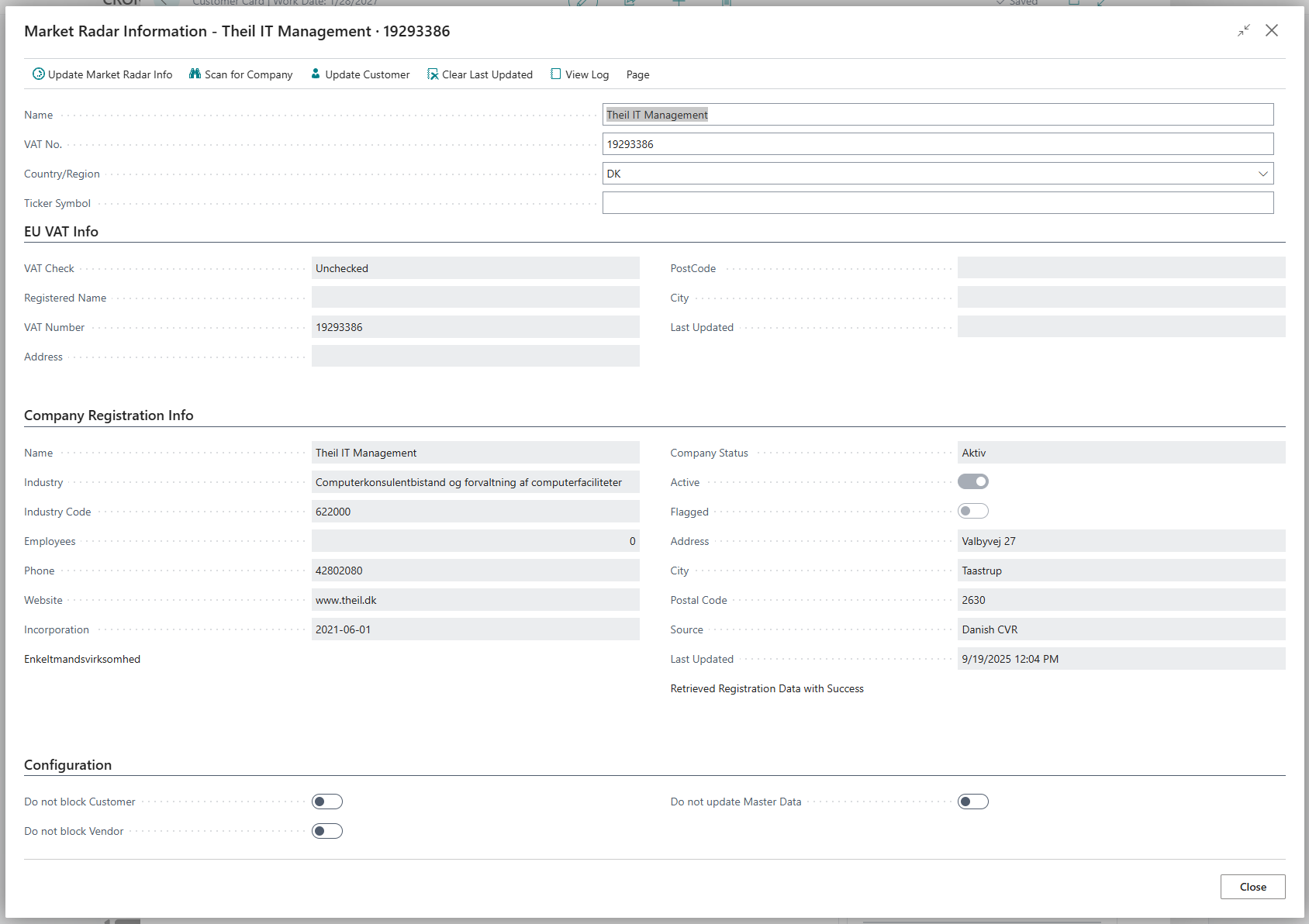
This information page will show sections for each information source depending on which are enabled in the Market Radar Configuration:
- EU Vat (VIES)
- Company registration in country database
- Stock Ticker Information
The top section will align information with the underlying customer or vendor record and show the main data used for Market Radar lookups in the underlying databases. If Country and VAT no. are filled in, the "Update Market Radar Info" button will be active, and pressing it will update data from all sources.
If VAT number isn't filled in, but you fill in country and Name, you can use the "Scan for Company" button. This will try to find VAT numbers based on the country and name and give you a list to choose from.
The "Update Customer" or "Update Vendor" buttons will transfer information from Market Radar to the master card for the Customer or Vendor.
View Log will show a list of Market Radar calls for this record, and the result of each.
The "Configuration" section at the bottom lets you disable blocking actions or updates for this specific customer or vendor. This applies to the background Job Queue job. If a record is marked as "Do not block", the job will not automatically block it eveb though for example the VAT registration is invalid.
Clear Last Updated will reset the last update date for this record, which means it will be picked up by the automatic update job on the next run.