Setup Guide
Follow these steps to set up Market Radar in your Business Central environment.
-
Install the app from Microsoft AppSource. After installation, open Extension Management for the Market Radar app, and turn on "Allow HttpClient Requests".
If you do not set this in Extension Management, users will be prompted to grant access on the first call to the Market Radar Service.
-
Assign the appropriate licenses to the users that will be using Market Radar The primary user should be assigned the highest possible license. This should also be the account running the Job Queue job. Other users that should be able to update Market Radar Information for Customers or Vendors should have a minimum of the Basic License. Users that just need to see Market Radar information can use free or no license.
-
There are 3 Permissionsets, a user should be assigned one of these to be able to use Market Radar:
Market Radar Viewer : Can see Market Radar data on Customer and Vendor screens Market Radar User : Can use all Market Radar features except configuration screen Market Radar Admin : All Market Radar features, including configuration
-
Open the Market Radar Configuration page via the Business Central search (Alt-Q)
-
Set the information groups you want to include in Market Rader to "On"
-
Start the Market Radar Job Queue job by clicking "Schedule Market Radar Job". If needed modify the schedule from the Job Queue Setup page.
Market Radar Configuration
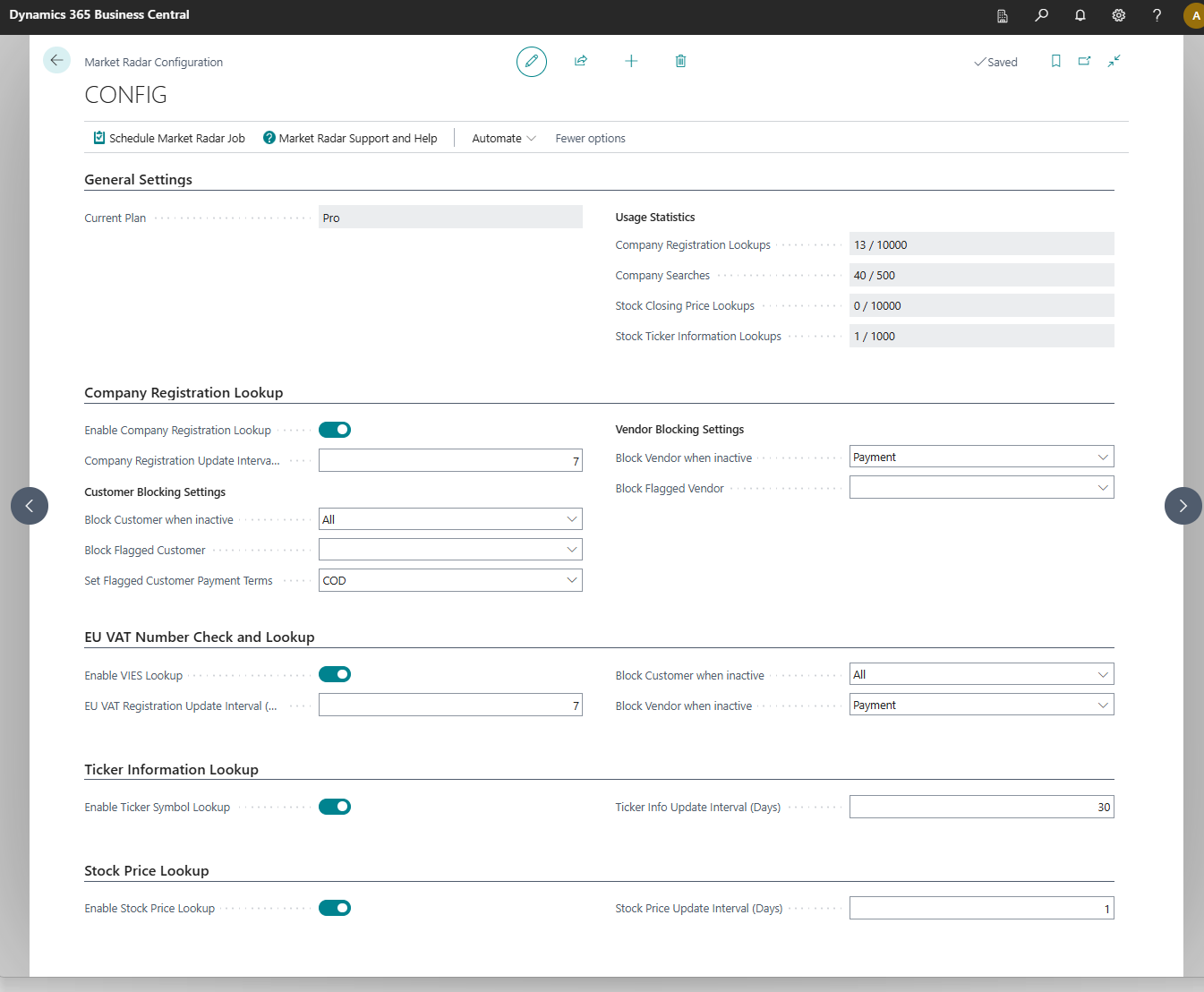
At the top of the configuration screen, you can see you current license, and next to that, your monthly usage.
The following sections lets you configure how Market Radar operates.
Company Registration Lookup
If enabled, Market Radar will search the respective countries company registry for information about the company. The update interval indicates how often Market Radar should update this information. Do not set this to run too frequent or you might quickly hit your rate limits. 14 or 30 days should be a good start. If you have many Customers and Vendors, increase the interval to avoid hitting rate limits on the backend service.
The background update requires you to setup the Market Radar Job Queue Job. You can setup and activate it with default settings by pressing the "Schedule Market Radar Job" at the top of the screen.
Blocking: You can ask Market Radar to put a block on Customers and/or Vendors when it detects that the company is no longer showing as "Active" in the company registry. Leaving the Block settings blank means that Market Radar will not block companies automatically.
Note: If Market Radar blocks a Customer or Vendor, you can unblock them again and in the Market Radar information screen for that company, you can disable the auto-blocking for that particular customer or vendor so Market Radar wont block it again.
Flagged Companies: Sometimes the company register will hold information about major events like restructuring or payment stops, liquidation in progress etc.. Market Radar will detect these status changes and flag the company. In the setup you can choose whether Market Radar should also block these companies when flagged, and for Customers you can have Market Radar set a new payment term (COD for example) for a flagged customer. To see when a company will be flagged for each country and source of information, see Data Sources
For the list of countries supported for Company Registration Lookup, and the sources used, see Supported Features
Logging Market Radar logs all Company registration lookups, for EU VAT Vies lookups, the call and result is also logged in the BC Standard EU VAT Validation log.
EU Vat Number Check and Lookup
This validates the company VAT number against the EU VIES registry. You can run this more frequent as there are no rate limits on this. An interval of 7 days for example is a good start. If you turn on Customer or Vendor auto-blocking, Market Radar will block them as soon as a VAT number shows up as invalid in VIES.
Calls to VIES are logged in the standard Business Central VAT validation log as well as in the MarketRadar log.